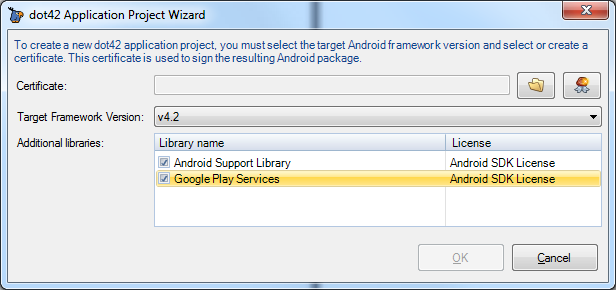New: Added CancellationToken support to async.
Added CancellationToken class. Also added many methods overloads that use this type.New: Added refresh function to Device center.
You can now scan for new devices from the Device Center.New: Added copy to clipboard function to Assembly Checker.
If you encounter missing types or members, use this function to copy everything to the clipboard and paste it to an email for support.New: 'Import res folder' in VisualStudio
The Android SDK requires a folder structure for your resources under a folder called "res". In dot42 you can put your resources anywhere in your project, and the filename contains resource qualifiers. You can now import a traditional Android "res" folder into your dot42 project and all the conversions are done automatically.Changed: Activation is started directly from installer.
At the end of the dot42 installation you will be asked to activate your license.Changed: Removed support for creating/editing emulator images.
All support for creating and editing emulator images has been removed. We expect developers to either run a real device or use a virtual machine instead.Changed: Replaced device connection wizard with online help.
No commentsChanged: Various UI improvements.
No commentsChanged: AtomicInteger/AtomicLong had a few incorrect properties.
The properties AndIncrement and AndDecrement have been removed.Fixed: DateTime.ToString/ToShortDateString
Some format strings yielded incorrect results.